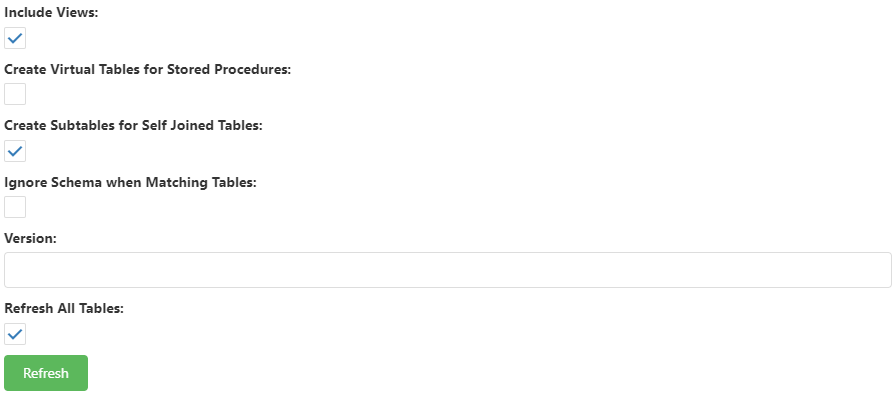When the structure of a database changes, such as when a new table or field is added, the data dictionary must be updated or the user won’t be able to report on the new fields (or worse, if a field was removed or renamed, they’ll get an error when they select the old field for a report). To refresh the data dictionary, click the Refresh button ( ). In the Refresh settings dialog that appears, you have the following options:
). In the Refresh settings dialog that appears, you have the following options:
-
Include views: Turn this setting on if you want views included in the discovery.
-
Create virtual tables from stored procedures: With this option on, Studio creates virtual tables for any stored procedures in the database.
-
Create subtables for self joined tables: Turn this option on to automatically create a subtable any time any self-joined table or more than one relationship between the same set of tables is discovered. You can rename the subtable if you wish. See the Creating a Subtable topic for information on subtables.
-
Ignore schema when matching tables: Turn this on to ignore the schema value when matching objects. Normally, an object in a project is uniquely identified by the database and schema it belongs to. During a refresh, discovered objects are compared to existing objects by matching the database and schema names, as well as the object name. This is useful if you want to refresh against a database type that doesn’t support schemas, but use an existing project with schema names to do so.
-
Version: the version number to assign to new tables and fields.
-
Refresh All Tables: Turn this option off if you want to choose which tables to refresh.
Clicking the Refresh button causes Studio to scan the data source and refresh the data dictionary as necessary, adding new tables and fields, changing data types and column widths, and so forth.
If you have certain tables you want ignored when you refresh a database, turn on their Do not refresh property.