Publishing a Project
To deploy Horizon Reports on a web server, you need to deploy two things:
- Horizon Reports web application: On the web server, download the web application installer and install. The application requires the ASP.NET Core 8.0 Hosting Bundle, but the installer should automatically download and install this. Under linux, you must first have docker installed. Then, use the horizon-reports-docker image to create a new container.
If you’re deploying to Azure or similar and are unable to run the installer, instead install to a local folder and then upload the contents of that folder to the server.
- Horizon Reports project: The project files that need to be deployed are contained in the subfolder Project_Data of your local Horizon Reports installation. To deploy the project, copy the Project_Data folder from your development environment folder to the web application folder. If you’re using default settings for the project database (i.e. a SQLite database located in Project_Data), deploying the Project_Data folder should also include this database.
If your project database is stored in something other than a SQLite database, you have to install that database yourself.
Regardless of whether the web site is on the current or a remote system, the following settings are required for the web server:
- Enable read and write access to the App_Data, Licenses, and Logs folders.
For docker based deployments, the Licenses and Logs folders will be located under the App_Data shared volume.
Publishing to Microsoft Azure
The simplest way to publish to a Microsoft Azure server is to publish to a local folder first, then copy the files from the local folder to the Azure server. Follow these steps:
-
Make sure the Remote Desktop Connection (RDP) to connect to the Azure server is configured to allow access to a drive on the local system. To do that, right-click the RDP file and choose Edit from the shortcut menu. Select the Local Resources tab, click the More button, and turn on one or more local drives.
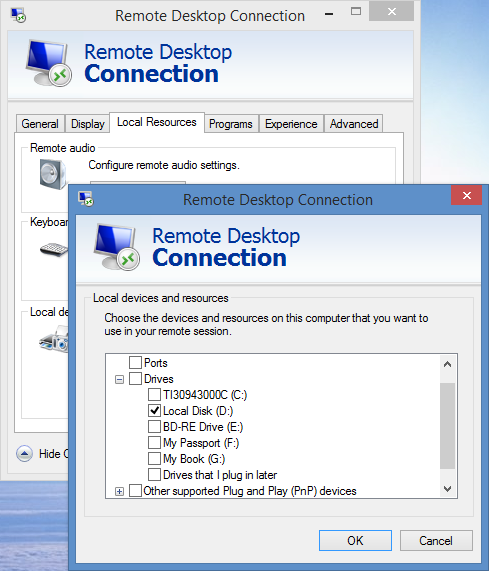
-
Download the web application installer and install to a local folder.
-
Copy the Project_Data folder from your Horizon Reports installation to the same local folder.
-
Double-click the RDP file to connect to the Azure server.
-
Create a new site using IIS Manager.
-
Using Windows Explorer, copy the files from the local publish folder to the virtual directory on the Azure server.
Publishing to a Microsoft Azure web site
Publishing to a Microsoft Azure web site is straightforward. Follow the steps in the previous section to create a publish folder on a local drive, then upload the contents of that folder to the site using FTP.
Publishing to a docker container
Follow the steps in the previous section to create a publish folder (Project_Data) on a local drive. Once it’s ready, upload the contents of that folder to docker host machine using FTP/SFTP/SCP. When docker container, make sure to map a shared volume to the publish folder you copied.